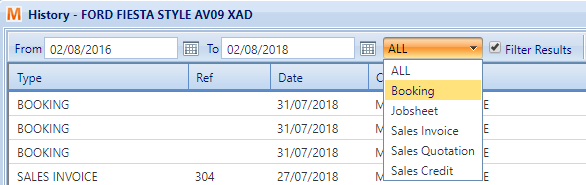The vehicle history window
The Vehicle History window displays a full overview of all Sales Documents and Bookings against any given vehicle. This includes:
- Bookings
- Jobsheets
- Sales Invoices
- Sales Quotations
- Sales Credits
To find any associated documents with a vehicle, click on the “Search” button in the top menu and then on “Vehicles” on the drop down menu that appears.
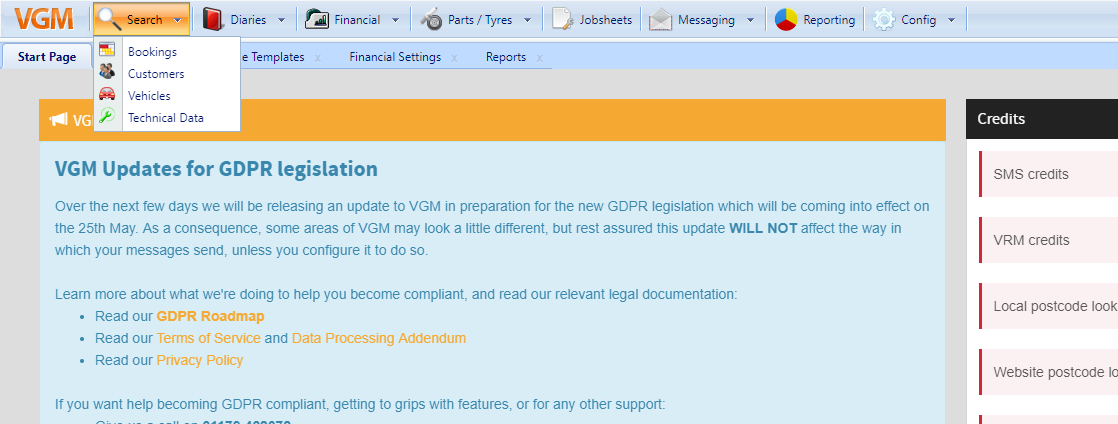
Then when you’ve found the vehicle you wish to see the history of from the “Vehicles” screen, you can either right click and select “Vehicle History” or you can open the “Edit Vehicle” window by double clicking and then selecting the “Vehicle History” button on the bottom of the window.
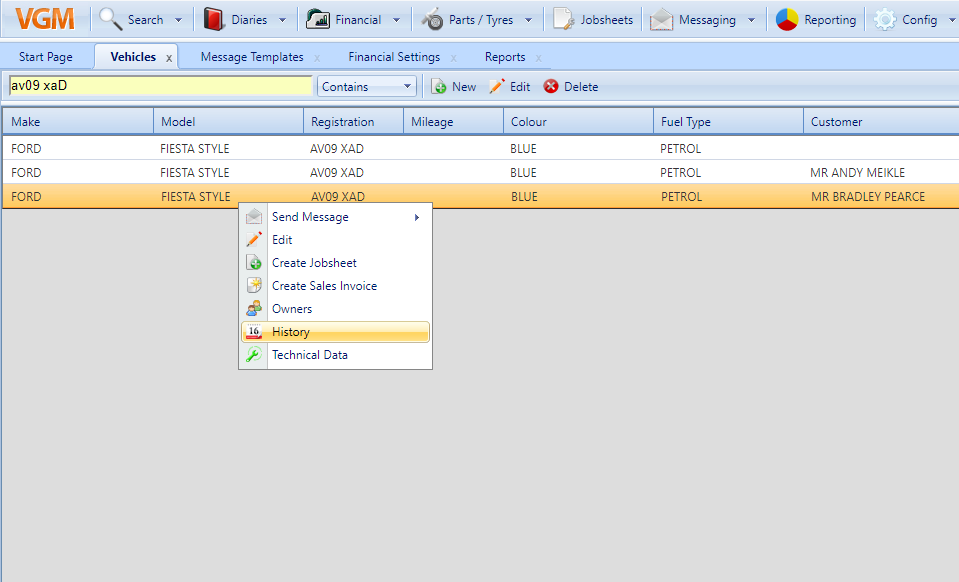
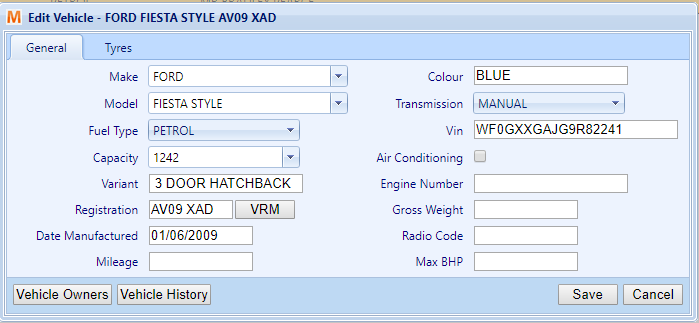
Once within the “Vehicle History” window, all associated sales documents, jobsheets and bookings for the selected vehicle will appear in the window.
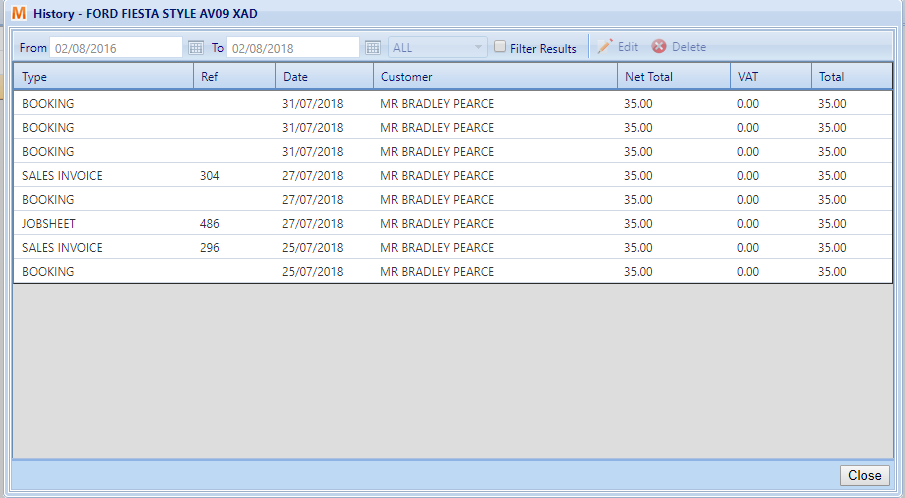
To view and edit any of the documents, you can double click or click the “Edit” button in the window’s toolbar and the selected document will open in the new window.

To delete a booking or jobsheet from a vehicle’s history, select the document you wish to delete and then click the “Delete” button in the top right of the window.
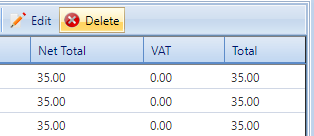
The “Vehicle History” window can also filter results based on the type of document and a specified date range. To filter results, first click on the “Filter Results” checkbox to activate filtering. Now, you can select the date range by clicking on the calendar icon next to either the “From” or “To” boxes and selecting the desired date for each. You can also select the type of the documents you wish to see by clicking the dropdown menu in the top menu and selecting the desired document type.