You can now set up an email address to be automatically included in the CC (carbon copy) field when sending out emails from our system. This feature helps ensure that the right people or departments are kept in the loop without having to manually add them each time.
How to Set Up Automatic CC
To add a CC email address:
- Navigate to Config > Settings and click on the ‘Messaging’ tab.
- Scroll down to find the section dedicated to CC email addresses (i). Here, you can add email addresses that will automatically be included as CCs in emails you send.
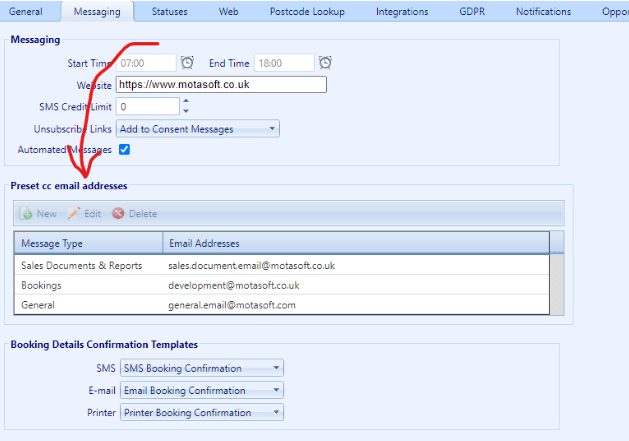
Where It Works
You can configure different CC email addresses for three main areas:
- Sales Documents & Reports: When emailing sales-related documents or reports, the CC address you set will automatically appear in the CC field.
- Bookings: For sending booking confirmation emails, the specified CC address will be included.
- General: This applies to other types of emails sent from the system, such as directly emailing a customer from their record.
Using the Feature
Once you’ve configured the CC addresses, whenever you send an email from any of the specified areas (ii), the CC field will be pre-filled with the email addresses you’ve set up.

Current Limitations
- At the moment, the automatic CC feature is limited to the three areas mentioned above.