To help organise your jobs, you can use jobsheet statuses.
You can already mark a jobsheet as ‘Open’ and ‘Closed,’ but many users need to introduce their own statuses so they can group work and keep track of their jobs. Some common examples of custom statuses are ‘Vehicle arrived‘, ‘Parts due‘, ‘In progress‘ and ‘Ready for collection.’
How to create a new custom jobsheet status.
To create a new status, open up VGM and navigate to Config > Settings from the top toolbar. This will open up the main settings tab window. Find the tab labelled ‘Jobsheet statuses‘.
From this grid, you can add, edit and delete jobsheet statuses. Click new to create a new one.
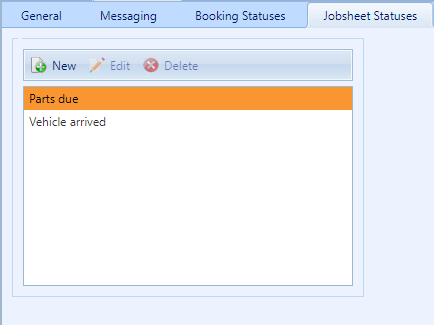
Simply add a description, and optionally, you can also select a background colour. Certain parts of VGM will display that status alongside the background colour.
How to view jobs by jobsheet status.
In VGM, if you navigate to Jobs > Jobsheets, you’ll open up the Jobsheet grid. There is a column labelled ‘Custom status,’ which will display the custom status of a jobsheet.

Note: If the column is missing, click ‘Config’ in the top toolbar and ensure the column is visible. You can also reposition the column.

There are additional filtering options in the top right of the grid if you only want to view jobs with a specific status.
How to assign a jobsheet status.
From the jobsheets grid, there are two ways to assign a jobsheet status to a jobsheet.
- Click and select one or more jobs in the grid, and click the ‘Set custom status‘ drop down in the top menu.
- Right-click a job in the jobsheet grid and navigate to the ‘Set custom status‘ option.