To assign a refund to a Purchase Credit go to “Financial” – “Purchase Credits” – and select the Credit from the list you wish to allocate a refund to.

Double click to open the chosen Purchase Credit and navigate to the “Refunds” tab.
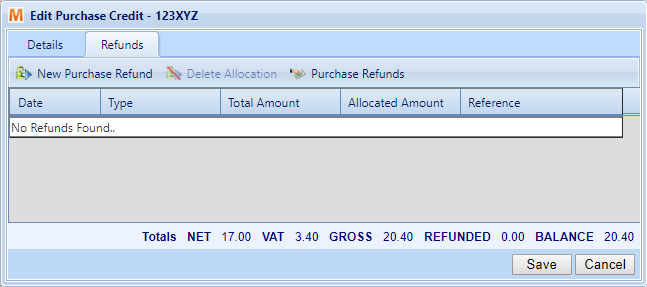
From here you can select to add a New Purchase Refund. Select the date, payment type and payment amount with a reference if required. Once you select “Save” the refund will be allocated against the Credit. Multiple allocations can be made and over payment can be later reallocated to different invoices from the same supplier.

Allocating Refunds
If you have outstanding funds against a particular supplier you can use the Purchase Refunds option to allocate those funds against the Refund.
On the Purchase Refunds tab you will see a list showing all of the refunds you have allocated that have left an outstanding amount. By clicking on the drop down arrow you will be able to see the Purchases that Refunds have been allocated to.

In this instance we have a Purchase Credit, #123WXY, where £50 was refunded against a £20 balance. We can allocate a remainder from this Refund to our outstanding Purchase Credit by selecting 123WXY in the list clicking on the “Allocate” button.

If there is still an amount outstanding on the Purchase Credit you have allocated payment from, a message will appear advising you of the amount.
