Introduction
You can assign a payment to multiple invoices and credits quickly. The following functionality is the same for purchase payments, purchase refunds, sales receipts and sales refunds. In this example, we’ll go through sales receipts.
Allocating a sales receipt to multiple documents
Navigate to financials > sales receipts. We can create a new sales receipt when we receive payment from a customer by clicking new.
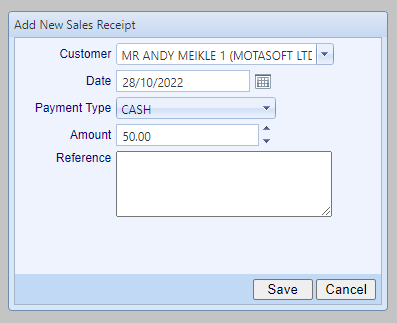
Fill in the details in this window, including the customer, date, payment type, amount and reference. This payment will then appear in the grid below. Click the payment, and click allocate. Clicking allocate will show the allocation window.

The top area shows details of the sales receipt, including the payment type, payment date, the total amount of the payment, and the balance (the amount that has yet to be allocated to a financial document).

There are two tabbed areas at the top, one for outstanding documents and one for allocations.

Outstanding documents: This will show a list of financial documents (invoices etc.) with outstanding amounts.
Allocations: This is a list of financial documents to this sales receipt that has been allocated.
Allocating a payment.
To allocate a payment to a financial document, select the document in the outstanding documents grid you wish to allocate. When you select a row, the form at the bottom will pre-populate with the outstanding balance on that document, which can be changed for partial allocation. Click allocate to allocate that amount from the sales receipt.

Removing an allocation.
To remove an allocation, navigate to the allocations tab and click the red x next to the allocation. That will then add that amount back to the available balance.
