Introduction
This video will quickly demonstrate the various options available to send and edit your Vehicle Health Checks once your technicians have completed them.
Viewing and editing a vehicle health check
You can access the VHC that you wish to edit in the following ways:
- Navigate to Jobs > VHCs in the top menu. Here, you can find the VHC you’re looking for and double-click it to open it up.
- Open the jobsheet containing the VHC (either from the Technician Planner or Jobsheet grid), and click the Jobsheet Items tab. Double click the VHC item.
<

With this window open, you can now edit the checklist. To view and edit the checklist results, click the Checklist Items tab.

Here, you’ll see each item, along with the result that the technician recorded. The icons for notes and media will appear filled in when a technician adds that information. To edit a result or view the notes and media, double click on any row.

At any time from the main VHC window, you can preview the digital report by clicking View in customer portal.
Sending the VHC to a customer
You can send the completed health check to a customer by email or text. Press the respective buttons at the bottom of the edit VHC window, and they’ll receive a link instantly.

Your customer will receive a link to access the health check results so they can review the results and see any comments and photos included.
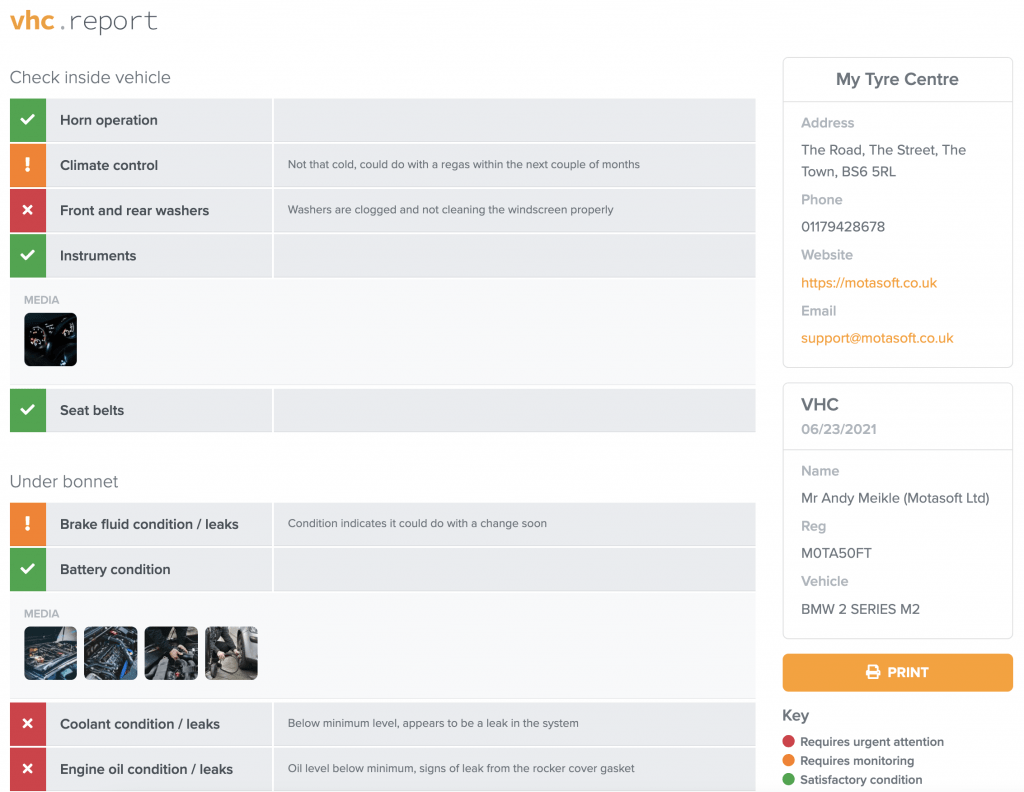
You also have the option to print the health check at this point. However, the system will also include a print-out on the customer’s invoice.