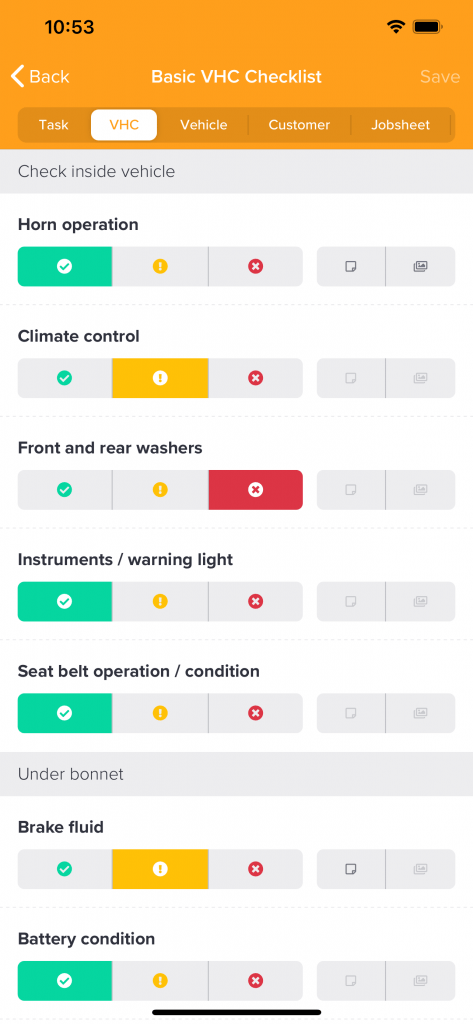Introduction
Throughout this article, we will go through creating and managing your VHC templates from within VGM. VHC templates can then be added to jobsheets and assigned to technicians to perform for VGM Technician, our companion app.
Getting started
To get started, you need to navigate to the VHC checklist page by navigating to Config > Vehicle Checklists > VHC Templates, located in the top toolbar.
Navigating here will show you all of the checklists that you have previously created. Using the options in the top toolbar, you can create new checklists, edit existing checklists (you can also double click a template to open it), delete checklists and clone checklists.
Creating a new VHC checklist
To create a new checklist, click the new button in the top toolbar.

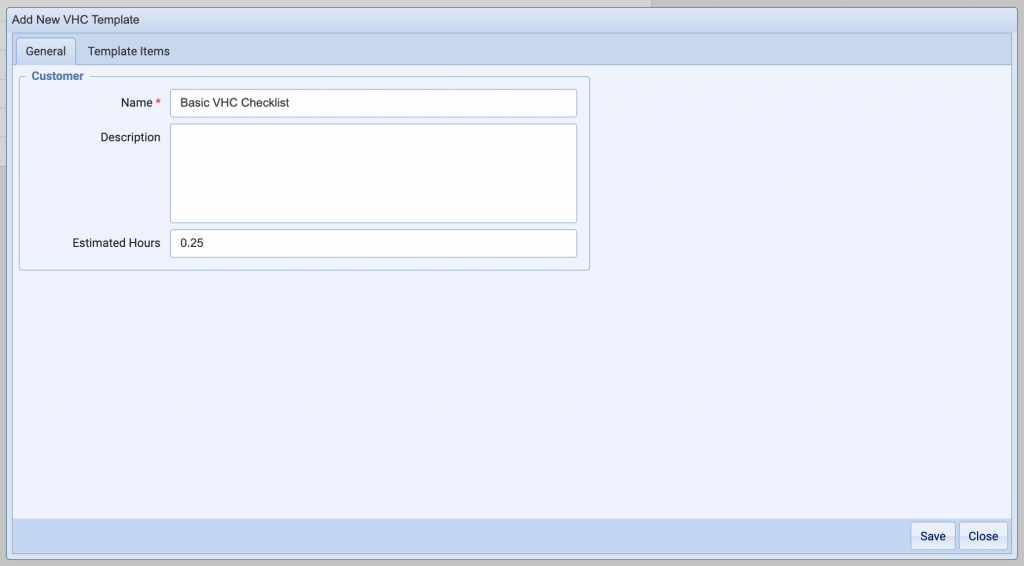
A new window will open up where you’ll be able to enter the following basic information:
- Name: Give the template a memorable name. This will be visible when you add the checklist to jobs and assign them to technicians.
- Description: You may wish to add a longer description, but this isn’t required.
- Estimated Hours: The length of time the checklist is estimated to take.
You can click save at any point or proceed to the template items tab, where you can build up the checklist itself.
Adding items to your VHC checklist
To give the checklist some structure, you must first create groups that can be used to group common checklist items.
Once a group is created, you can select it and click Add Item, where you’ll be able to add the following item types:
- Severity: Green, Amber and Red to signify pass, advisor or immediate attention required.
- Tread depth: Record tyre tread depths.
- Whole number: Any whole number.
- Decimal number: Any decimal number.
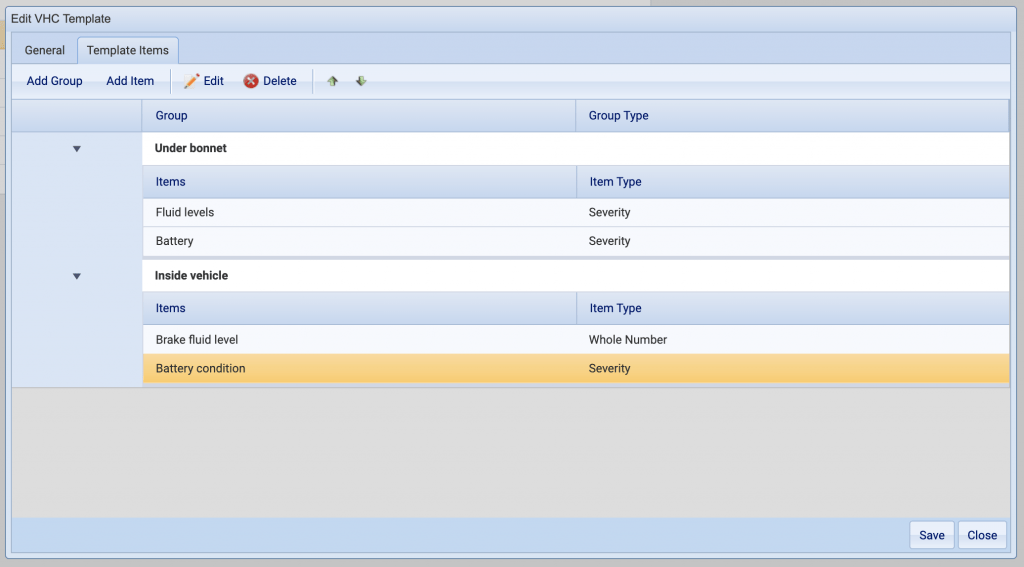
Used alongside our companion app, VGM Technician, these checklists will render specific inputs depending on the checklist item type to ensure you record the best data possible.
Your technicians will also be able to add notes against each item, and for media package subscribers, they’ll also be able to add photos.