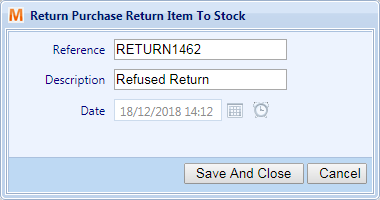Once a supplier has responded to your Purchase Return, you will need to resolve that purchase return by crediting the parts on it, or by re-adding those items to stock if the return was refused.
To convert a purchase return to a credit, open the “Purchase Returns” tab (Financial > Purchase Returns) and search for the return you wish to credit. Right-click on the return and click on the “Convert to Purchase Credit” option.
Check that the credit reference and date are correct and review the parts in the lower grid. All parts are automatically listed as being included on the return. To exclude a part from the credit, left-click on the row and adjust the quantity value, before clicking the “Save” icon on the right-hand side of the row.
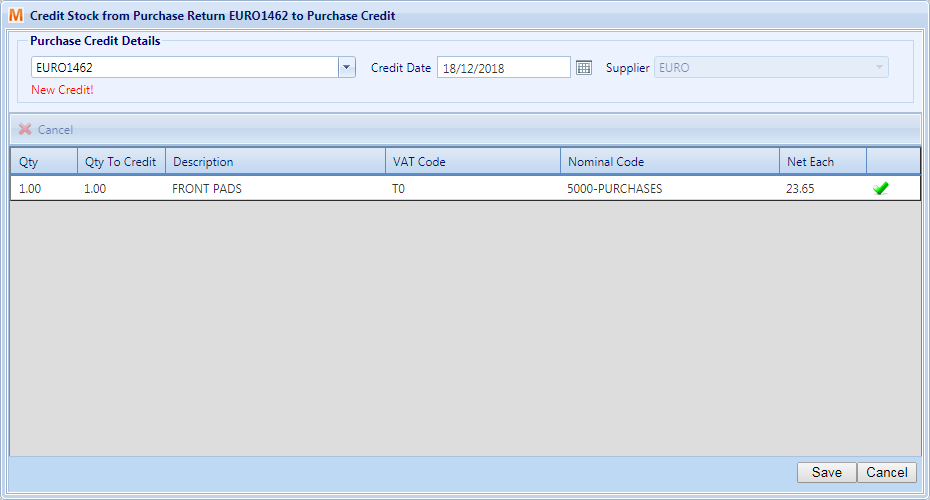
Click on the “Save” button in the bottom-right to create the new purchase credit, and resolve the items allocated to it.
You may wish to re-add a part to stock, if the Purchase Return was refused by your supplier. To do this, open the Purchase Returns tab and select the return containing the part you wish to re-add to stock. Left-click on the part in the lower grid to select it, and click on the “Return to Stock” button in the to-left of the lower grid. Add a Reference and a Description, and click on “Save and Close” to create a new Stock Adjustment for that part.