Configuring your diary tabs
Configuring the diary allows you to select what is visible from a number of variables. From technicians, to bays and slot types you have total control over what is viewable in each of your diaries. To do this you will need to right click on the diary tab in the home page and select Configure Diary.

This will provide you with a menu that displays your Slot Types, Bays and Technicians. Ticking the box for each respective selection will mark it as visible in your diary. In the example below I want to see all Slot Types in my Full Diary along with all the Bays. I only have three active Technicians: Dave, Geoff and Steve – so I have selected them only.
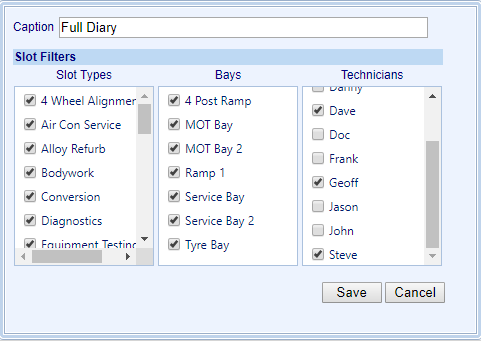
Pressing save will complete the configuration process for my Full Diary. If you add a new Slot Type, Technician or Bay you will need to follow this process so that your diary is configured to display them.
You can have multiple diary tabs active each with their own configuration. This may be beneficial if you need a diary dedicated to a particular Technician, Bay or Slot Type.
Managing Diary Tabs
The Diaries drop down menu allows you to add a new diary, manage your existing diary tabs and configure the columns visible in your diary.
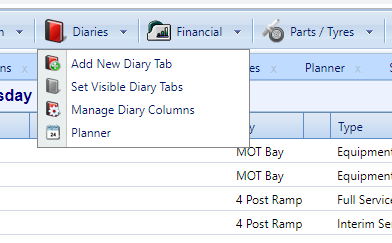

This option allows you to add a new diary tab onto your VGM. This new diary tab is set at its default and will need to be configured. If you have already configured a diary tab but have closed it you will find your configured tab under;

Selecting this option will give you a menu that displays all of the diaries that you have created. From here you can choose which ones you want to have visible in the VGM by ticking their respective boxes.
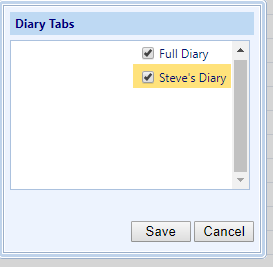
Once selected, press save and the diary tabs will now be visible in your VGM.
Deleting Diary Tabs
To delete a diary tab it will need to be set as visible. From here you are able to right click on the diary tab on the home screen and select ‘delete’. The diary tab will now be removed from your VGM.
