Getting Started (Configuration)
There are several configuration options for the Company Portal Xero integration, detailed below. If you have further questions about the configuration of your Xero integration, get in touch with our support team.
Company Configuration
To open the Company Configuration window, click on the Cog icon in the top-right of the main Company Portal screen.

The import process will detect any documents from before the specified date range which have not been imported into Xero. You can tell the integration process to ignore these by setting the “Ignore Documents Before” date in this window.

Branch Configuration
To view the configuration for a branch, begin the integration process by clicking Integrations > Xero > Sales/Purchases in the top-left of the main Company Portal screen.
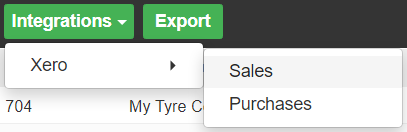
Then, select a branch from the drop-down on the left, and if necessary connect to your Xero account. You will then be able to change the following configuration settings:
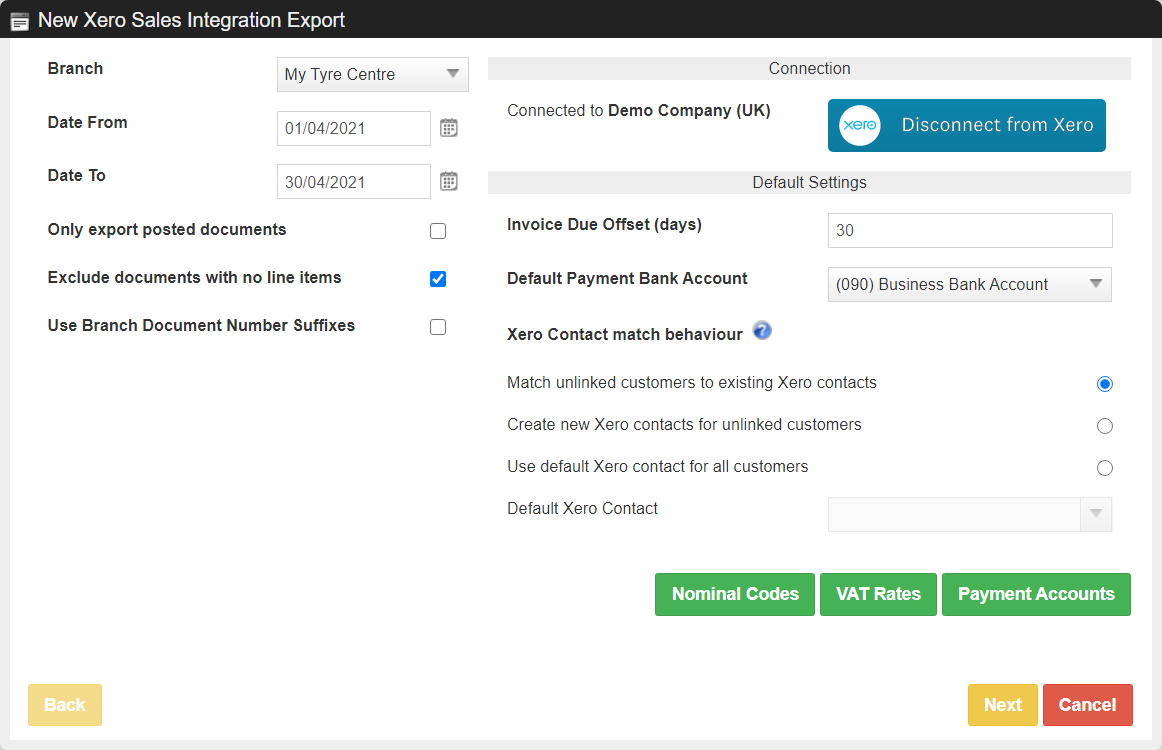
- Only export posted documents
Only documents which have been posted will be sent to Xero, un-posted documents will be ignored. - Exclude documents with no line items
Only documents with line items will be sent to Xero, documents with no line items will be ignored. - Use Branch Document Number Suffixes
This should always be turned on for multi-branch set ups, but is not required for single-branch systems. Turning this setting on will format all document numbers with a suffix (e.g. 686 (My Tyre Centre 446)) - Invoice Due Offset (days)
Xero allows you to set a “Payment Due” date for invoices in their system. Setting this value will import documents into xero with that offset as the “Payment Due” date, which is the date that Xero will use when alerting the user about late payments. - Default Payment Bank Account
The default bank account used for payments imported into Xero. This can be overridden on a case-by-case basis for different payment types. - Xero Contact match behaviour
Match unlinked customers to existing Xero contactsThe process will try and find existing contacts within Xero which are similar to the customers to be imported. Any customers without a matching Xero contact will have a new contact created for them.Create new Xero contacts for unlinked customersThe integration process will default to creating a new Xero contact for all un-linked customers being imported into Xero.Use default Xero contact for all customersAll documents will be imported using a single Xero contact, determined by choosing a “Default Xero Contact” in the dropdown box provided.