Some reports (for example, the Customer Statement report) can be emailed to customers.
To email a report to a customer, you must first open the “View Report Criteria” window by clicking on “Financial”, then “Reports”, and double-clicking on the report you would like to run.

In the “View Report Criteria” window, begin by selecting your report criteria (for example, the date range you wish to run the report over), and then selecting a customer. If the report does not have a customer selection box, then it cannot be emailed to a customer.
If the report can be sent by email, the “Email” button at the bottom of the window will become enabled upon selecting a customer. Click on this button to open the “Send Report by Email” window.
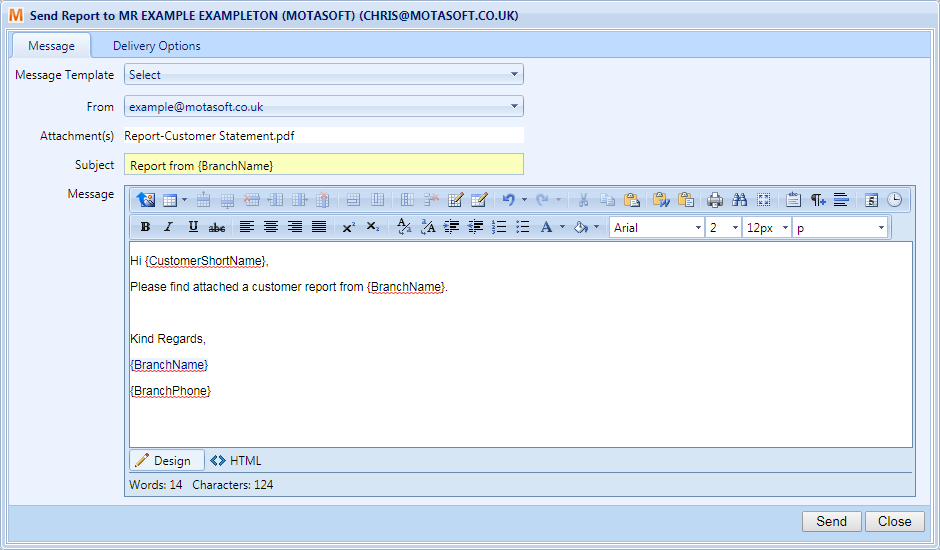
If you have a default Report Email Message Template configured, then this window will automatically fill out the “From”, “Subject” and “Message” fields. Once these are filled out and you are happy with your message, click on the “Send” button to send the message.