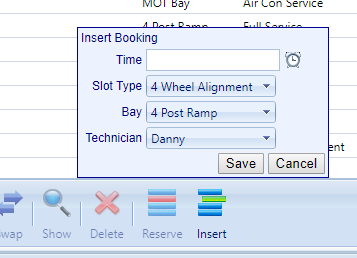Adding a booking
Adding a new booking can be done through a variety of pages in your Virtual Garage Manager. For this example we will be looking at how to do this through the diary view.
Looking at your diary you have the ability to book a vehicle into an existing slot or to create a new slot specifically for the new booking. To use an existing slot simply find the time and job type in you diary, for this example we will be using a 10:00 MOT slot on the 4 Post Ramp, and double click on it.
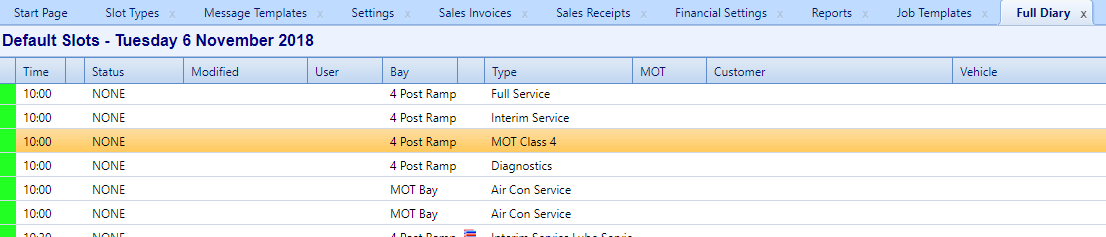
This will open up a form to fill with the customer and vehicle details. Alternatively you can use the search bar to find an existing customer and populate the form with the previously held information you have for them with the Customer, Vehicle and Both buttons in the top right.
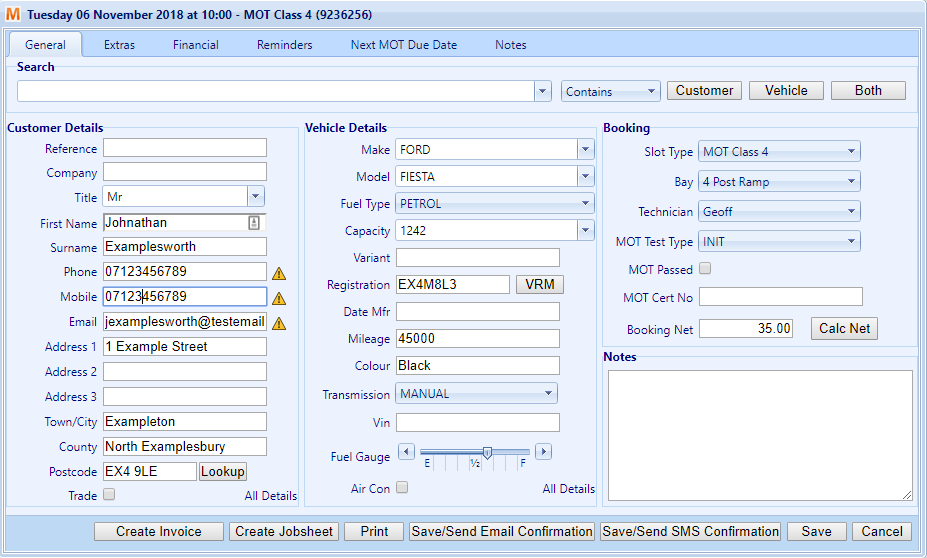
Once you click ‘Save’ the booking will appear in your diary.
Inserting a New Slot
To add a new booking into a freshly created slot you will firstly need to insert a new slot into the diary. To do this, from the diary view, click Insert at the bottom of the screen.

You will now have the option to insert a booking time, slot type, bay and technician. Inserting a booking this way creates a new slot in addition to your existing default slots. Once you click save the booking will now appear in your diary.