To assign a payment to a purchase invoice go to “Financial” – “Purchase Invoices” – and select the invoice from the list you wish to allocate a payment to.

Double click to open the chosen Purchase Invoice and navigate to the “Payments” tab.

From here you can select to add a New Purchase Payment. Select the date, payment type and payment amount with a reference if required. Once you select “Save” the payment will be allocated against the invoice. Multiple allocations can be made and over-payment can be later reallocated to different invoices from the same supplier.
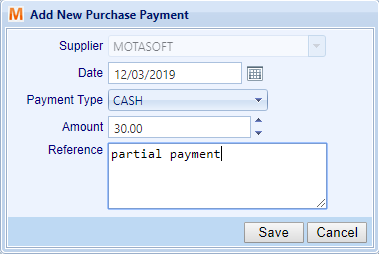
Allocating Payments with Existing Credit.
If you have made an over-payment or have credit against a particular supplier you can use the Purchase Payments option to allocate that credit.

On the Purchase Payments tab you will see a list showing all the payments you have allocated that have left an over-payment.
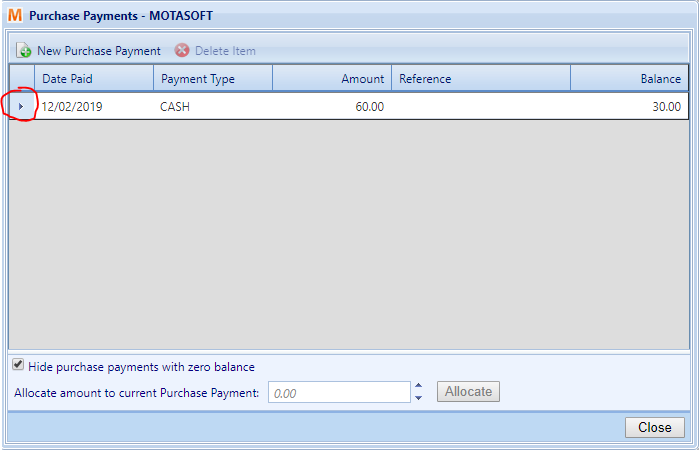
By clicking on the drop down arrow you will be able to see the invoices that the payments have been allocated to. In this instance we have one purchase invoice, #147852, that had £30 of the £60 total allocated against it.
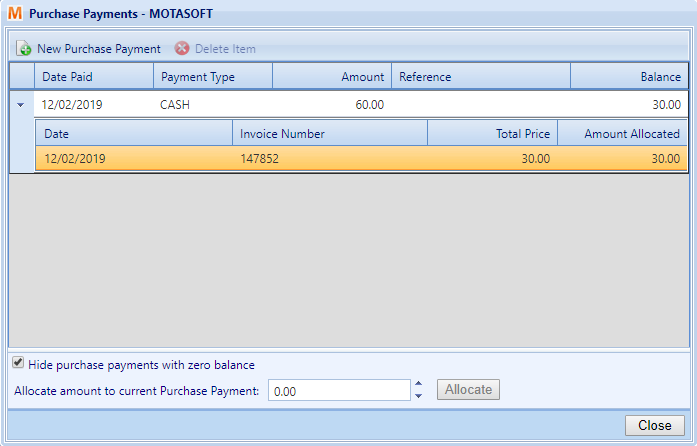
By selecting the top record, the remaining balance will populate the ‘Allocate amount to current Purchase Payment’ box. You can adjust this balance or allocate the full amount, once you are happy with the value select ‘Allocate’ to place this payment against your Purchase Invoice.
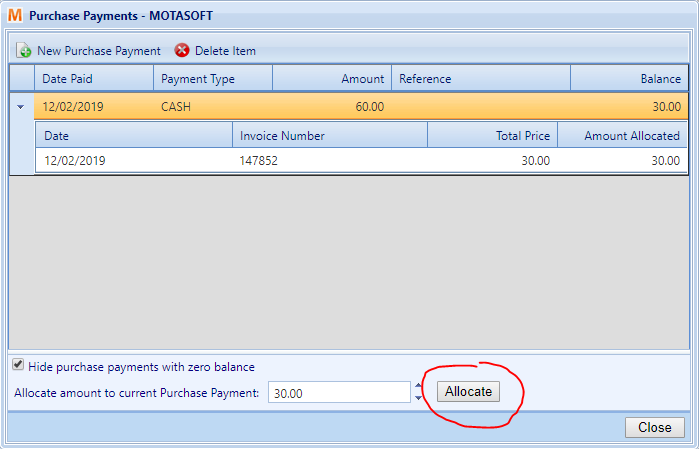
A message may appear to advise you of the current credit held against the supplier. In this instance a small balance is left over and will be available to allocate to a future Purchase Invoice
