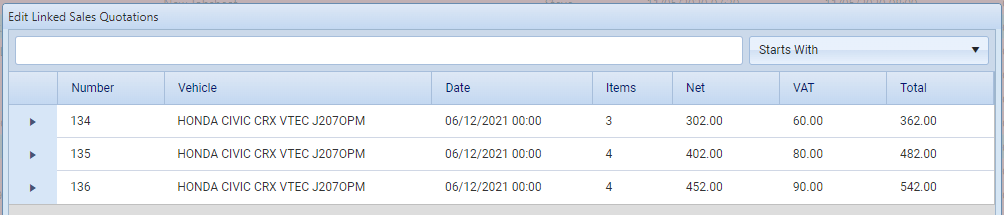Introduction
In this article, we’ll run through how you quote for additional work on a job that’s already in progress.
Creating a new quote from a jobsheet and sending it to the customer.
First, you will need to access the jobsheet in question, either by right-clicking and editing from the Technician Planner or the Jobsheet Grid. This will open up the jobsheet. Now you need to click the Create Quotation button, which is located at the bottom of the jobsheet, and we can begin adding any additional parts or labour that the customer might require.

This will now open up a quote, containing all of the items that were included on the jobsheet. You can now add new items and make edits to the quote. Once all the additional items have been added, you can either print off or email the revised quote by pressing the buttons available at the bottom of the window.
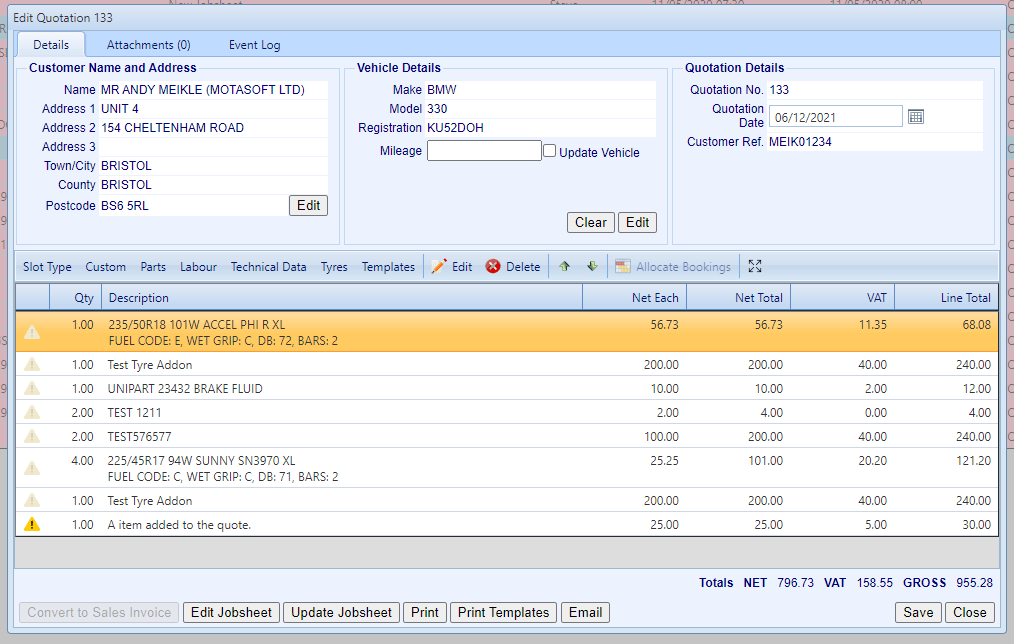
Updating the jobsheet
Once the customer has approved the additional work, you’ll be able to update the original jobsheet with the new values and quantities.
From the quote, you’ll see which items are different from the parent jobsheet by seeing the yellow warning icon. Hovering over the icon will give you more information.

To update the original jobsheet, press Update Jobsheet on the quote. This will then send all the extra items, including amended quantities, back to the parent jobsheet.

Creating multiple quotes from a Jobsheet
It’s also possible to create multiple new quotes using a single jobsheet. After you have created a quote from a jobsheet you’ll notice that the Create Quotation is replaced by a multi-use button with 2 options, Edit Quotation (the default action) and Create Quotation.

- Create Quotation: This will create a new quotation from the jobsheet.
- Edit Quotation: If you have just 1 quotation created from the jobsheet, it will open that quote. If you have more than 1 quotation, an intermediate window will open allowing you to select which quotation you wish to edit.