Introduction:
This guide will walk you through the process of setting up reminders on a slot type. By following these steps, you’ll be able to automatically send reminders to your customers regarding their appointments or prompt them to book an appointment when necessary.
Configuring Reminders on a Slot Type:
Start by navigating to the “Config” section then Slots and selecting “Slot Types.”
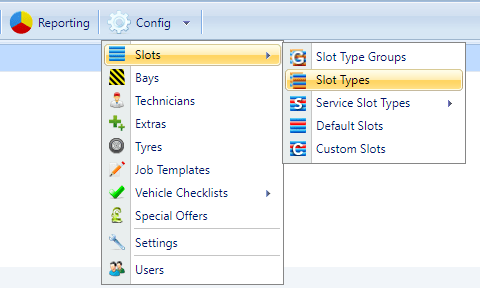
Choose the slot type for which you want to set up reminders, click on “Edit” (or double-click the slot type) to make changes.

Click on the “Messaging” tab.
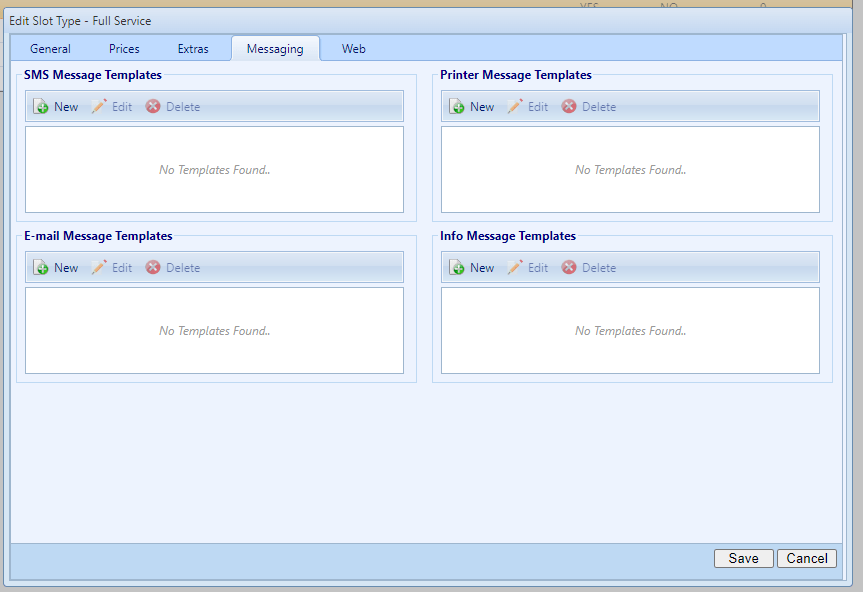
On this page, you can set up messages for all message types. For this example, we will use SMS.
Click on “New” under the desired message type.
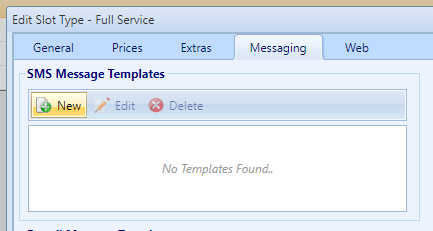
Add a description for the reminder.
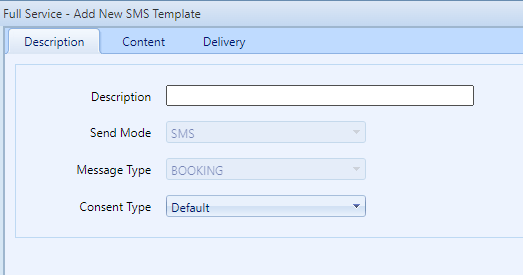
Click on the “Content” tab and input the message you would like to send.
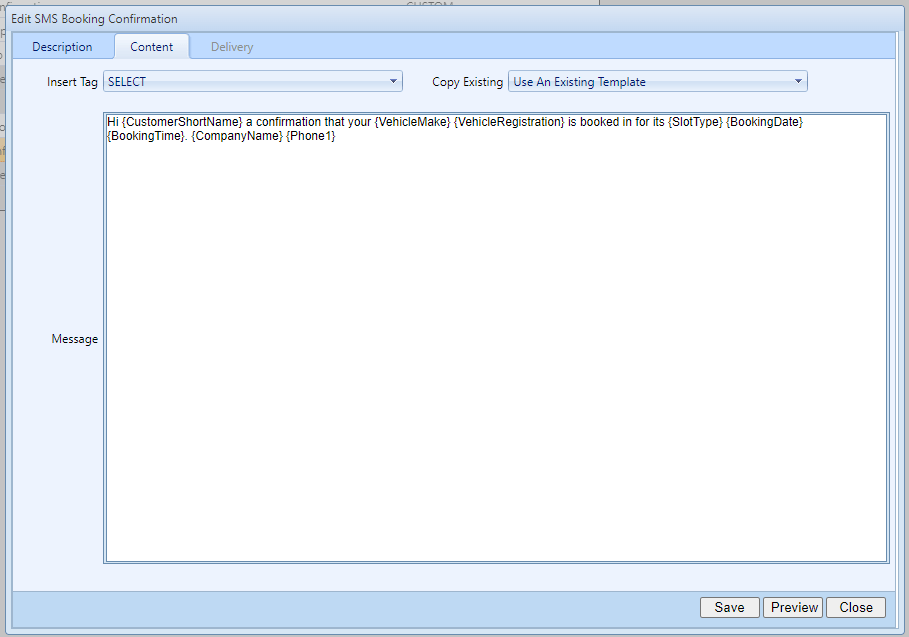
Optionally, you can add a tag to pull data such as customer names onto the template. You can also copy an existing template using the dropdown menus at the top of the window. Click on “Preview” to see how the template will appear when sent to a customer.
Configuring Delivery:
Click on the “Delivery” tab to assign when the message should be sent.
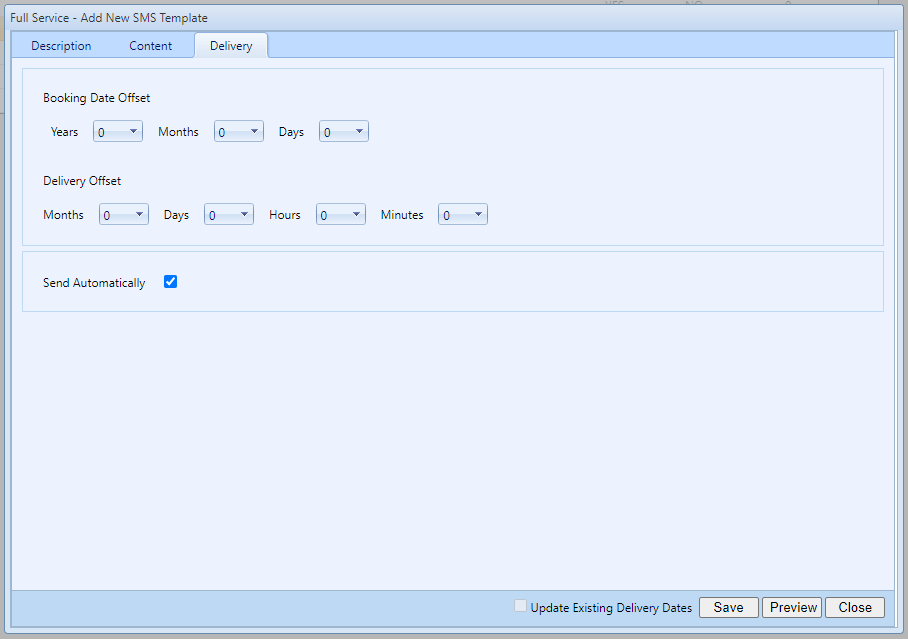
Use the “Booking Offset” to set the expected date relative to the booking. For example, if you want to remind a customer that their car is due for an MOT a year after their booking, you would set the Booking date offset to 1 year.
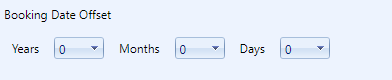
The “Delivery Offset” is used to determine when the reminder should be sent relative to the booking. For instance, if you want the reminder to be sent 2 days before the booking, set the days to -2.

By default, these reminders are sent automatically, if you wanted to change that untick the Send Automatically box
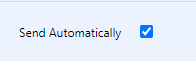
Click “Save” to save the reminder.
If you are setting up SMS reminders you will see a pop-up window confirming the average and maximum length for a message, as well as the associated credits required. Click “Continue” to save the reminder.
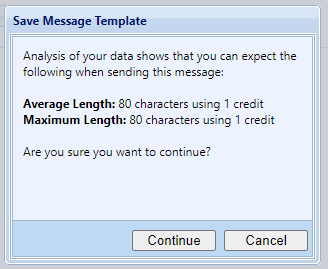
Editing Reminders:
To edit a reminder, select the slot type and click edit (or double-click the slot type).

Navigate to the “Messaging” tab and choose the reminder you want to edit. Click on “Edit.”
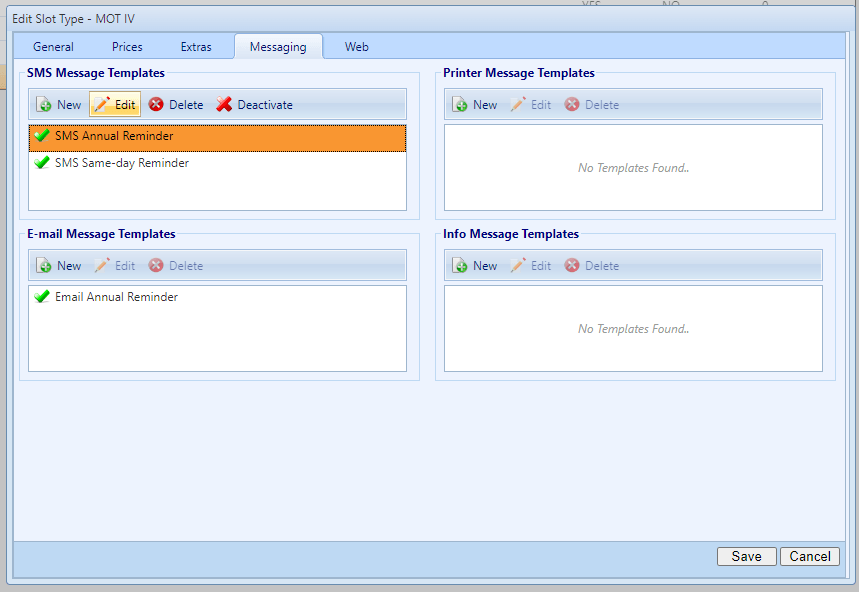
After editing the reminder, you can tick the box marked “Update Existing Delivery Dates” to update the dates for any reminders already scheduled to be sent.

By following these steps, you’ll be able to configure reminders on a slot type. This feature allows you to automate reminders to customers for appointments or prompt them to book appointments as needed.