Introduction:
This guide will walk you through the process of setting up and editing message templates. By following these steps, you’ll be able to create standardized templates for various types of messages.
Creating Message Templates:
Start by clicking on “Messaging,” then select “Message Templates.”

Click on “New” in the taskbar to create a new message template.

Add a description for the template. Confirm the send mode, message type, and consent type.
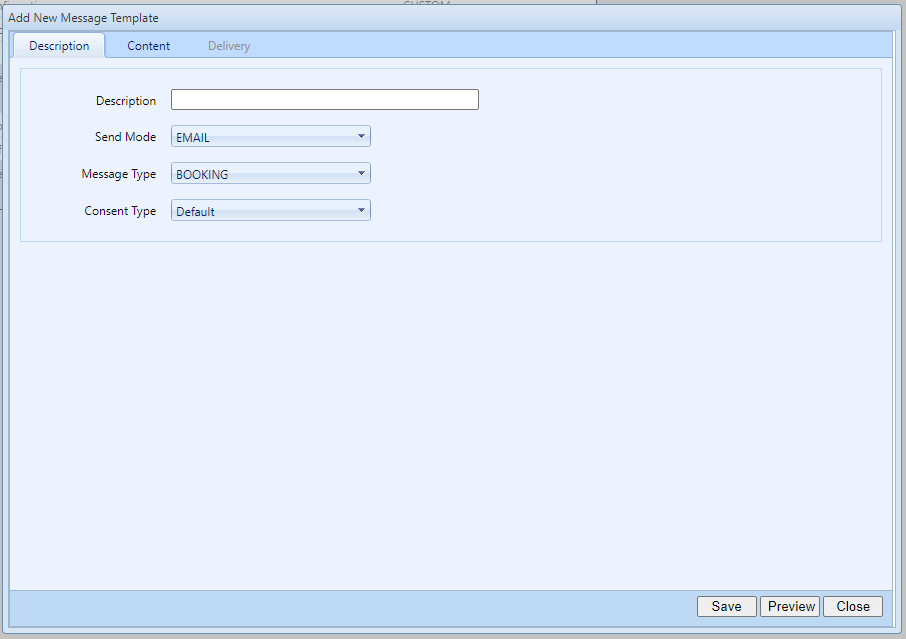
Set up Template Content:
Next select the “Content” tab.
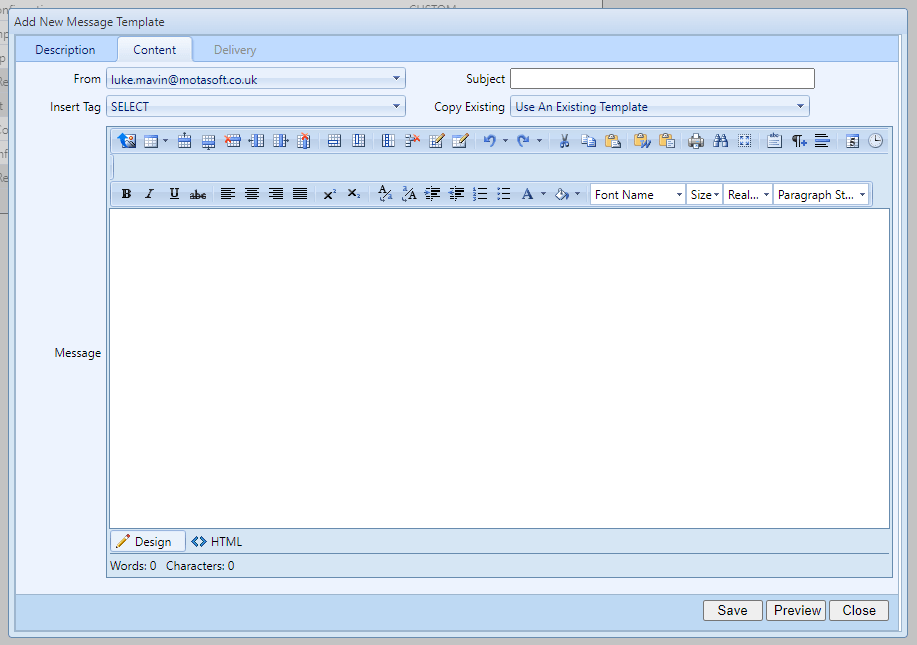
Confirm the sender for the template. Add a template subject. Optionally, add a tag to categorize the template.

Input the message content. If you wish to copy an existing template, use the dropdown titled “Copy existing” and select the desired template.
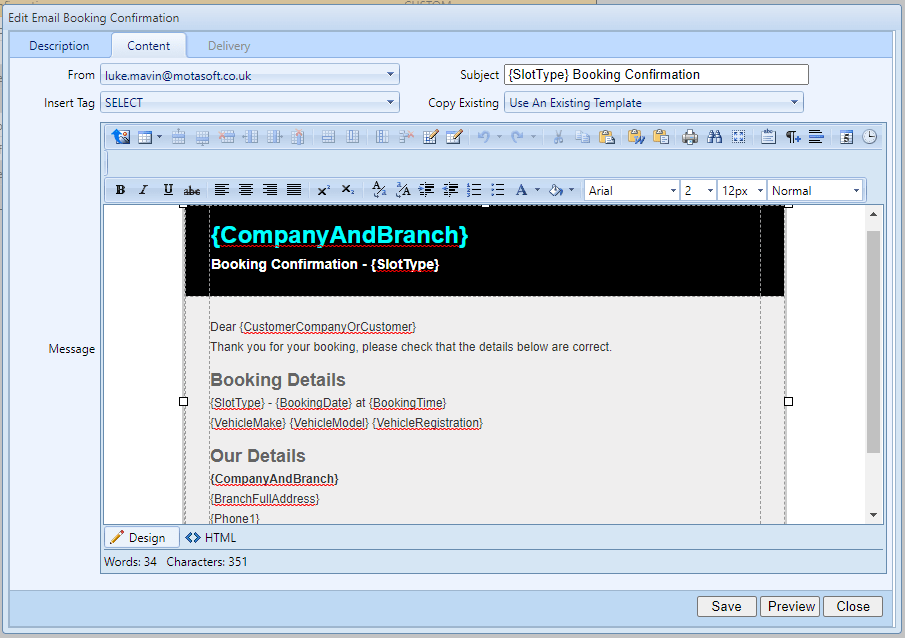
Preview the message by clicking on “Preview” to see how it will appear when sent.
Click “Save” to add the template.
Editing Templates:
To edit a template, select the template you wish to edit and click on “Edit” in the task bar.

Some templates may appear coloured in grey. These are system default templates that cannot be edited.

If you need to make alterations to system default templates, you’ll need to create a new custom template.
By following these steps, you’ll be able to create message templates and customize them to suit your specific needs. This helps in maintaining consistent messaging and saves time when sending messages.