Introduction:
This guide will walk you through the process of setting up user permissions, allowing you to grant specific permissions to individual users. By following these steps, you’ll be able to manage user permissions effectively.
Setting User Permissions:
Start by navigating to the “Config” section and selecting “Users.”
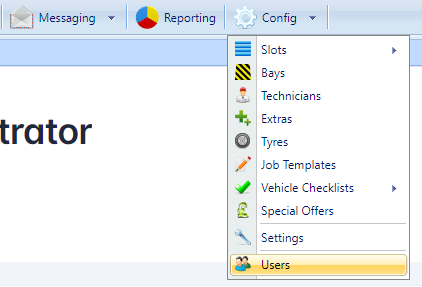
Double-click on the user you wish to manage permissions for or select the user and click on “Edit.”
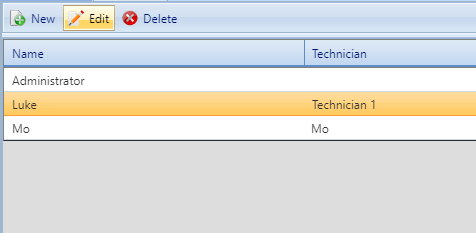
Click on the “Permissions” tab.
(In the permissions tab you will see the options listed are the tabs along the top of VGM. Removing a user’s search permissions for example will mean they will not have access to the search tab.)

Select the specific permission you want to modify. Choose “Disable” to remove the permission (or “Enable” if it is currently disabled).

If you wanted to alter the permission on specific pages, In the user’s permissions window, use the drop-down box at the top of the window to select the desired tab. Then Select the specific permissions you want to set for that page.
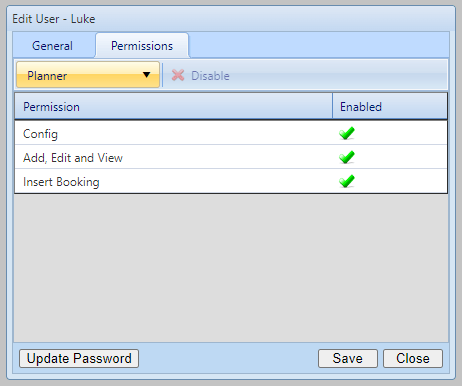
Once you have adjusted the permissions for the user, click “Save.”
Changing User Password:
In the same window, you can also change the user’s password in case they forget it. Simply click on “Update Password” located in the bottom left corner.

Then input the new password you’d like to set, confirm the password then click save.

By following these steps, you’ll be able to easily set up user permissions and grant specific access rights to individual users. This ensures proper control and security within your system.